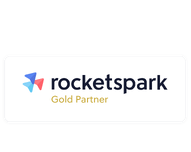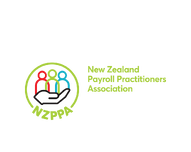Every month when we are completing tasks for clients in Xero, we also complete a set of checks. For most clients we are not the only one that will be in their Xero account, you can have:
- The client
- The accountant + their staff
- Other advisors clients use
- The clients staff
This all means there can be plenty of things going on. As bookkeepers it is our job to make sure a client’s Xero account is tidy for their accountant when it comes time to do the financials. If you do not have a bookkeeper it then becomes your job, or it falls on your accountant who:
- Will charge you extra to go tidy things up
- Or may not even tidy up Xero for you if they do not use Xero to collect your financial information which can leave you working in a Xero file that is NOT correct.
To help you manage this here are some monthly checks you can do to keep Xero tidy. We recommend you do these at the start of each month for the month previous once the previous month has been fully reconciled:
- Check the Bank Account balance/s to the Xero balance/s Xero imports bank feeds for your bank accounts. Sometimes your 'Balance in Xero' and 'Statement balance' will not show the same figures. There can be a variety of reasons for this. For each bank account/credit card you have in Xero we recommend doing the following:Obtaining Bank Statements for the previous month for all bank accounts in Xero
- Opening an Account Transactions report, dated the same period as your bank statements and including those bank accounts
- Checking the Opening and Closing balance on the Account Transactions report is the same for all bank accounts as what it is on the Bank Statements.
- If it is - YAY - do a little happy dance
- If your closing balance is wrong, get in touch with us - we can help you figure out why or look out for our next blog 'How to make your Xero balance match your Bank Statements'
- Pick 5 Chart of Accounts to check each month It is easy to accidentally push the Green 'OK' button in Xero without thinking about where you coded that to. These checks help to make sure your Chart of Accounts are staying tidy:Each month choose 5 chart of accounts (depending on how many you have) to review
- Open an Account Transactions Report in Xero, dated the financial year you are in
- Choose the 5 (or so) Chart of Accounts you want to check. An example: General Expenses, Power, Wages & Salaries, Accounting, Drawings
- Look through the transactions under each Chart of Account you have chosen
- Save as the report to 'Published' and name it well or if you prefer print the report to PDF and save it somewhere in your folder system, name it well so you can find it again and see which accounts you were checking months previous
- Each month do the same check but choose 5 different chart of accounts (taking note there are some you would want to do a couple of times a year: Suspense, General expenses, drawings and any others you notice having things coded incorrectly)
- Check your Draft Asset Register When using a 'Fixed Asset' in Xero in a transaction it will cause a Draft Fixed Asset to be created in your Fixed Asset Register. Checking your asset register each month will allow you to register any assetsGo to your Fixed Assets in Xero
- Check if there is anything sitting in 'draft assets'
- If there is not - wahoo you have nothing to do
- If there is, we recommend registering this (unless this is a job your accountant does for you)
- To register an asset, you can tick it and click on register
- If everything in the asset is set-up correctly it will let you register it,
- If it is not set-up correctly you will need to load all the correct information first - not sure what to add to register your asset? Get in touch with us, we can help office@varntige.co.nz
There are plenty of other checks you can be doing each month on top of these. Including those if you are running payroll. Keep an eye out on our blogs for more VALUE based content coming your way!